Keyboard Piano v4.0 YOU DON'T NEED TO BUY PIANO ANY MORE NOW U CAN PLAY PIANO IN YOUR PC - Can play like a Piano with your PC. - Can change over 25 real piano songs. - Work 100% in Vista & XP. http://hotfile.com/dl/10818687/9337b93/Kbpn.rar.html http://qubefiles.com/?file=/getfile/06ed170a6a700881e7f7884ecdd4db442ced588cff2a2a3fa7/Kbpn.rar.html |
Tuesday, August 25, 2009
Keyboard Piano v4.0
Googlehack 1.6
|
Friday, August 21, 2009
Life is beautiful virus hoax Removal Tool
For other uses, see Life is Beautiful (disambiguation).
The Life is beautiful virus hoax is an e-mail hoax which began circulating on the Internet around January 2002. The e-mail details a virus contained in a Microsoft PowerPoint attachment which is supposedly called Life is beautiful.pps. To date, no such virus has been found and the e-mail is widely considered a hoax.
The e-mail claims to be based upon information from Microsoft and Norton. Symantec, the makers of Norton AntiVirus and who actually provides the virus definitions database for Norton AntiVirus, have issued an advisory stating that the e-mail is a hoax.[1]
The hoax began circulating in 2002, but became active once again in 2009.
The hoax e-mail continues by saying that the virus was made by a person, codename "life owner", who is suing Microsoft in court for patent infringement.
[edit] Sample E-Mail
This is a sample of the English version of the hoax.
URGENT! VIRUS!
This information arrived this morning, from Microsoft and Norton.
Please send it to everybody you know who accesses the Internet.
You may receive an apparently harmless email with a PowerPoint presentation called "Life is beautiful.pps."
If you receive it DO NOT OPEN THE FILE UNDER ANY CIRCUMSTANCES, and delete it immediately.
If you open this file, a message will appear on your screen saying: "It is too late now, your life is no longer beautiful", subsequently you will LOSE EVERYTHING IN YOUR PC and the person who sent it to you will gain access to your name, email and password.
This is a new virus which started to circulate on Saturday afternoon. WE NEED TO DO EVERYTHING POSSIBLE TO STOP THIS VIRUS.
AOL has already confirmed it's dangerous, and the antivirus softwares are not capable of destroying it.
The virus has been created by a hacker who calls himself "life owner", and who aims to destroy domestic PCs and who also fights Microsoft in court!
That’s why it comes disguised with extension pps. He fights in court for the Windows-XP patent.
MAKE A COPY OF THIS EMAIL TO ALL YOUR FRIENDS.
Alternative 2008/2009 variation
Be Extremely Careful
Especially if using Internet mail such as Yahoo, Hotmail, AOL and so on.
This information arrived this morning direct from both Microsoft and Norton.
Please send it to everybody you know who has access to the Internet.
You may receive an apparently harmless email with a Power Point presentation 'Life is beautiful.'
If you receive it DO NOT OPEN THE FILE UNDER ANY CIRCUM STANCES , and delete it immediately .
If you open this file, a message will appear on your screen saying: 'It is too late now, your life is no longer beautiful.'
Subsequently you will LOSE EVERYTHING IN YOUR PC and the person who sent it to you will gain access to your name, e-mail and password.
This is a new virus which started to circulate on Saturday afternoon.
AOL has already confirmed the severity, and the antivirus software's are not capable of destroying it.
The virus has been created by a hacker who calls himself 'life owner.'
PLEASE SEND A COPY OF THIS EMAIL TO ALL YOUR FRIENDS and ask them to PASS IT ON IMMEDIATELY
Removal
We are advising users who receive the email to delete it and DO NOT pass it on as this is how an email HOAX propagates.
[edit] References
^ Koris, George (2002-01-15). "Life is beautiful Hoax" (HTML). Symantec.com. Symantec. http://www.symantec.com/security_response/writeup.jsp?docid=2002-011511-0444-99&tabid=2. Retrieved 2007-11-04.
Tuesday, August 18, 2009
How to use the remote shutdown command in Windows
You can perform a remote shutdown from the command prompt using the shutdown command and it’s associated switches, from the remote shutdown dialog box, or from a batch file. I’ll try to go through all three in this guide.
Remote Shutdown Overview
Firstly, in order to remotely shutdown a computer on your network, you’ll need to make sure you have Administrative access to that computer. If you’re on a home network, the best way to do this is to make sure all computers are in the same workgroup and that they all have at least one Administrator account with the same user name and password.
You can also have different Administrator account names across computers, but then you’ll need to make sure you add the Administrator account of one computer to the account list on the other computers. You’ll also need to know all the names of the other computers on the network. You can do that by going to Control Panel and then clicking on System. Then click on the Computer Name tab.
Remote shutdown is useful for managing multiple computers at once and especially useful for helpdesk technicians when they have to fix remote computers.
Remote shutdown via Command Prompt
The shutdown command is most flexible when using it from the command prompt because you can add a bunch of switches to it, which allow you to customize the behavior. Go to Start, then Run, and type in CMD. In the black command window, type in shutdown /? to see the list of switches.
You have to use at least one switch in order for the command to do anything. Basically you would type in shutdown -X -Y -Z where X, Y, Z are letters in the list above.
Here are a couple of the most command switches and what actions they peform:
-l: Logs off the computer
-s: Shuts down the computer
-r: Restarts the computer
-m \\computername: remote shutdown of a computer
-f: Forces programs to close immediately
So for remotely shutting down another machine on your network, you would type into the command prompt the following commands:
shutdown –m \\computername –r –f
This above command will restart the computer named computername and force all programs that are still running to die.
shutdown –m \\computername –r –f –c “The computer will restart, please save all work.” –t 60
This command will restart the computer named computername, force all programs that are running to die, show a message to the user, and countdown 60 seconds before it restarts.
Remote Shutdown via Shutdown Dialog
If you don’t like all those switches, etc, or using the command prompt, then you can bring up the shutdown dialog box. You can open the dialog window by clicking Start, click Run, type CMD and typing shutdown -i and in the blank DOS window.
A window similar to the one below will appear:
Click the Add or Browse button to add computers to the list. You can then run the commands on the entire batch of computers. If you click Add, you’ll need to enter in the network name of the computer in the format \\computername. You can even add your own computer to test it out and make sure it works.
Of course, you need to know the actual computer name, which I mentioned how you can figure out above. You’ll also need Administrative access. You can determine this by going to My Computer and typing \\computername into the address bar and seeing if you can get access without having to be prompted for a password.
So add as many computers to the list as you like and then set your options. You can shutdown, restart, or logoff. You can also display a warning for however many seconds you like. You can type in a comment at the bottom which will be displayed to users. That’s it!
Remote Shutdown via Batch File
Finally, you can create a batch file so that you can do all of this by just clicking on a file! Or you can even schedule the batch file to be run at specific intervals using Windows Scheduler.
Just go to Notepad and type in the commands you would have typed into the command prompt:
shutdown –m \\computername1 –r
shutdown –m \\computername2 –r
shutdown –m \\computername3 –r
This will restart three computers on my home network. You would of course replace computername1 with the actual names of your computers. Then simple save the file with a .BAT file extension. You can put as many commands into the batch file as you like, so feel free to experiment!
I’ve written an extensive post on how to use batch files in Windows, so read that if you are not familiar with batch files. Enjoy!
[tags]remote shutdown, remote shutdown command, remote windows shutdown, remote windows xp shutdown, network remote shutdown, remote computer shutdown[/tags]
Monday, August 17, 2009
Improve Link Popularity And Increase Alexa Rank In No Time
Hello.
After All Your Time and Effort are You Only Getting 10-50 Visitors To Your Site Each Day?
How Would Your Website Perform With 500 Visitors Per Day?
Well follow this simple one step and get the traffic for all your valuable content you have been writing for so long.
Make A List Of Links As Below and Insert Your Link instead of YOUR LINK HERE from below:
01. TutZone
02. The Silent Majority
03. Tech Mania
04. CssReflex
05. Tweaking Windows
06. Jobs Tips And Employment Guide
07. 3arabax
08. EastWebDesign
09. Affilate Marketing
10. Download Free Flash Animation
11. The Things We Talk About
12. Get Computer Softwarez
13. Clicking Daily
14. Sobari Blogz
15. Baixa Filmes de Graca
16. Epigraflar
17. Right or Left
18. Explore Computer World
19. Green By Diamond
20. ButtonBash
21. haditsshahih
22. belajar bareng yuk!
23. Blog Gado Gado
24. Risefa
25. www.olympia.gr
26. System Admin Tools
27. Cafeonline
28. Stock Photography
29. And Shine Tungsten Rings
30. AssifahRahman
31. All We Need To Know
32. BLOG HEART THROB{favorites}
33. Read18 Buzz
34. Music Destock : vente instrument de musique
35. Seven
36. Design Of Passion
37. Bloggerz Tipz
38. This blog
39. Money Central Online
40. Panca's Tips
41. Info N Tips
42. Blog.Exxcorpio Graphic, Webdesign and Animation
43. YOUR LINK HERE
Or better get the Copy/Paste Code from
and make a new post on you blog and then make a reply with the posted link here:
This will surely Increase Web Site Traffic and page Rank.
Also Don't forget to promote this article via social networking and telling your friends. It only means better results for yourself and everyone on the list.
Remote Administrator (Radmin) v3.0 FULL

Radmin - fast and reliable pc remote control software for secure networking. Remote Administrator (Radmin) is the award-winning secure remote control software that enables you to work on a remote computer as if you were sitting in front of it. This program is the ideal remote access solution. You can access the same computer from multiple places and use advanced file transfer, remote shutdown, Telnet, OS-integrated NT security system support and other features. Radmin outperforms all other remote controls in speed,reliability and security!
Remote Administrator is deployed on thousands of corporate PCs worldwide. Among our clients are companies where Radmin is the standard application for network management. These corporations require cost-effective pricing as well as special terms for upgrading. In answer, Famatech has created the Volume Licensing Program to offer the best solution for companies/organizations requiring a minimum of 200 licenses.
How it works
You view the remote computer's screen on your own monitor either in a window or full screen. All your mouse movements and keyboard signals are transferred directly to the remote computer. You work on the remote computer just as if it were right there in front of you. According to our tests and user feedback, Radmin outperforms all other remote control software in speed, usability and features.
With Radmin you can work with any remote computer so long as it is connected to the Internet or your local area network. You don't even need a fast network connection! A 56K modem is fast enough to provide 5-10 screen updates a second. On a LAN, real-time speeds of 100 - 500 screen updates per second is normal. Radmin’s speed can be adjusted up or down to save your bandwidth.
* Full compatibility with Windows Vista
* Highest Speed of Work
* Highest Security Level
* Multi-user Text and Voice Chat
* Multiple monitors support
* User-friendly interface
* File Transfer with "Delta Copy" feature
* Low System Requirements
* Multiple Connections Support
* Free Technical Support
Code:
http://rapidshare.com/files/119973510/remote.Administrator.Radmin.V3.0.by.projectw.pk.rar
Pass = projectw.pk
Symantec Endpoint Protection 11 MR4 - Recommended - Best Anti-Virus
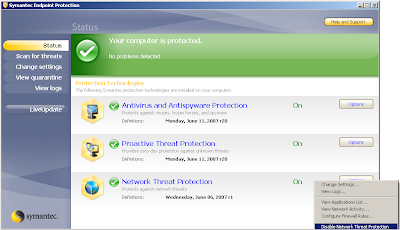
Features:
Single Agent and Single Console
Delivers a single agent for all Symantec Endpoint Protection technologies and Symantec Network Access Control. Delivers a single integrated interface for managing all Symantec Endpoint Protection technologies and Symantec Network Access Control. All allow for a single communication method and content delivery system across all technologies.
* Provides operational efficiencies such as single software updates, single policy updates.
* Provides unified and central reporting.
* Provides unified licensing and maintenance.
* Requires no change to the client when adding Symantec Network Access Control enforcement.
* Lowers Total Cost of Ownership for endpoint security.
* Reduces administrative effort.
Proactive Threat Scanning
Behavioral-based protection that protects against zero-day threats and threats not seen before. Unlike other heuristic-based technologies, Proactive Threat Scan scores both the good and bad behavior of unknown applications, providing a more accurate malware detection.
* Accurately detects malware without the need to set up rule-based configurations.
* Helps lower the number of false positives.
Advanced Rootkit Detection and Removal
Provides superior rootkit detection and removal by integrating VxMS (Veritas Mapping Service—a Veritas technology), thereby providing access below the operating system to allow thorough analysis and repair.
* Detects and removes the most difficult rootkits.
* Saves time and money and productivity lossses associated with re-imaging infected machines.
Application Control
Allows administrators to control access to specific processes, files, and folders by users and other applications. It provides application analysis, process control, file and registry access control, and module and DLL control. It enables administrators to restrict certain activities deemed as suspicious or high risk.
* Prevents malware from spreading or harming endpoints.
* Locks down endpoints to prevent data leakage.
Device Control
Controls which peripherals can be connected to a machine and how the peripherals are used. It locks down an endpoints to prevent connections from thumb drives, CD burners, printers, and other USB devices.
* Prevents sensitive and confidential data from being extracted or stolen from endpoints (data leakage).
* Prevents endpoints from being infected by viruses spread from peripheral devices
How to force Group Policy processing remotely
Introduction
Issues
Like with any other communication that is initiated from the network, packets that try to update policy settings on remote computers' will fail if the remote computers local firewall (like the one built in to Windows operating system from Windows XP Service Pack 2 and up) is not configured to allow such incoming traffic (from a given subnet, IP or whatever). The built in Windows firewall must be configured to allow the incoming traffic we want by using a Group Policy Object (GPO), so ironically, such a policy is the only one we definitely cannot force to firewall-enabled remote computers.
The user that initiates the processes on the remote computers must be a local administrator on those machines – or else it’s simply not going to work as expected.
Scripting
Gpupdate & Secedit
PsExec
FLEX COMMAND
Windows Management Instrumentation (WMI)
Remote scripting
RGPREFRESH
Specops Gpupdate
Tuesday, August 11, 2009
Learn Microsoft Windows XP - Video Tutorial
|
Essential Massage and Aromatherapy – Instructional Video Tutorial
|
Wi-Fi Toys 15 Cool Wireless Projects for Home, Office, and Entertainment
|
How To Give A Relaxing Massage - Instructional Video Tutorial
|
Super Utilities Pro 9.6.18
|
Monday, August 10, 2009
Boostr PRO 3.0.1 Build 498
|
Lock My PC 4.7.10
|
Passware Windows Key Enterprise Edition v9.0 Build 319
|
Super Utilities Pro 9.5 Multilanguage
| |||
E-Book
- Sybex CISA Study Guide
- CBT_Nuggets_70-236_-_Configuring_Exchange_Server_2007part2.html
- CBT_Nuggets_70-236_-_Configuring_Exchange_Server_2007part1
- Microsoft Exchange_Server_2007
- CISSP CBT DOWNLOAD
- CISSP -Certified Information Systems Security Professional ebook
- CISM Certified Information Security Manager - ebook
- CCNA Presentation.ppt
- Systems Security Certified Practitioner SSCP ebook
- sybex 640-802 ccna study guide
- Sybex CompTIA Network+ Study.Guide.3rd.Edition
- Comptia.a.plus. A+ complete.study.guide Ebook
- Sybex CompTIA Security Plus Studyguide_3rd ebook